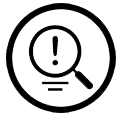How Can We Help?
Accessing call history on Polycom VVX Series
VVX 100/200/300/400 Models
There are many ways in which you can view these logs, all options are listed below.
Directory
- Go the main menu of the Polycom device by pressing the home button.
- From the options select Directories.
- Go to Recent Calls.
- This will give you a list of all the types of calls, this list can be filtered.
- To filter select type from along the bottom and this will give you a list to pick from, upon selecting it will filter the list.
Directional Pad
- From the physical interface of the phone, you will see a directional pad with a button in the middle.
- By selecting, the below directions will display the types of calls.
- Left – Received Calls
- Right – Placed Calls
- Down – Missed Calls
- To return to the main screen from any of the list press left on the directional pad.
VVX 500/600 Models
Clock
From the top left corner, there is a button with a clock on it. Clicking this will give you a full list of all the calls.
Tip:
To filter to specific types of calls click on the button with the filter symbol along the top of the screen, upon selecting the type the list will filter.
Directory & Directory Shortcut
Additionally to the directory in the settings, there is the shortcut along the bottom of the screen this will open up the same page if you were to go through the menu.
Please see the previous section (VVX 200/300/400 Models) as this is the same process for all Polycom phone models.